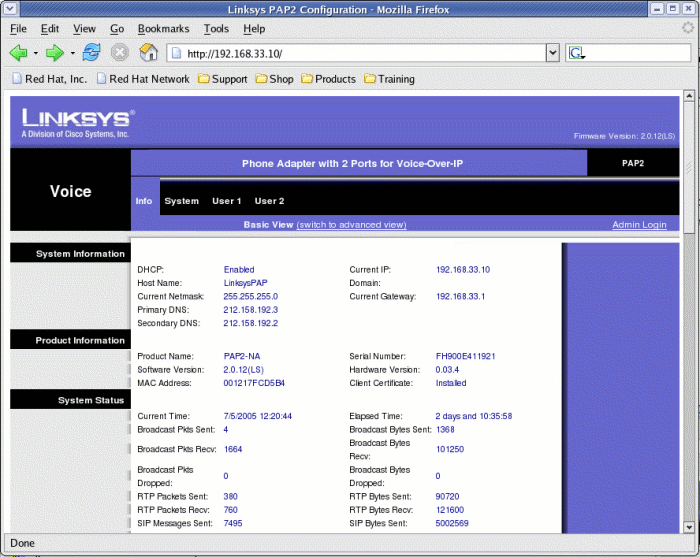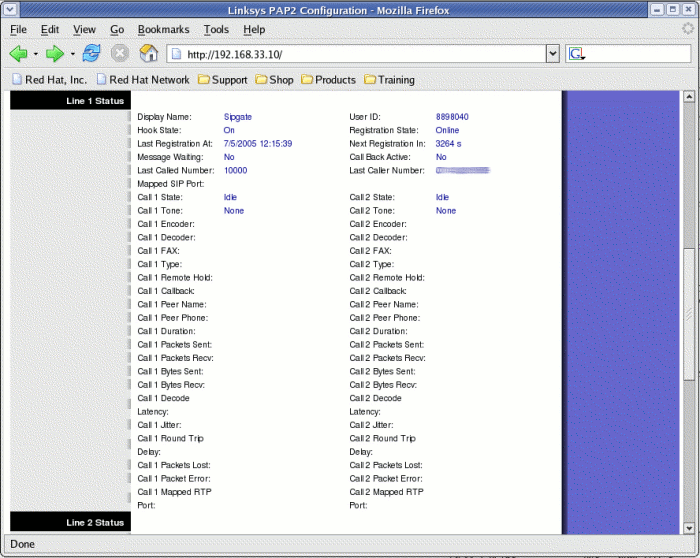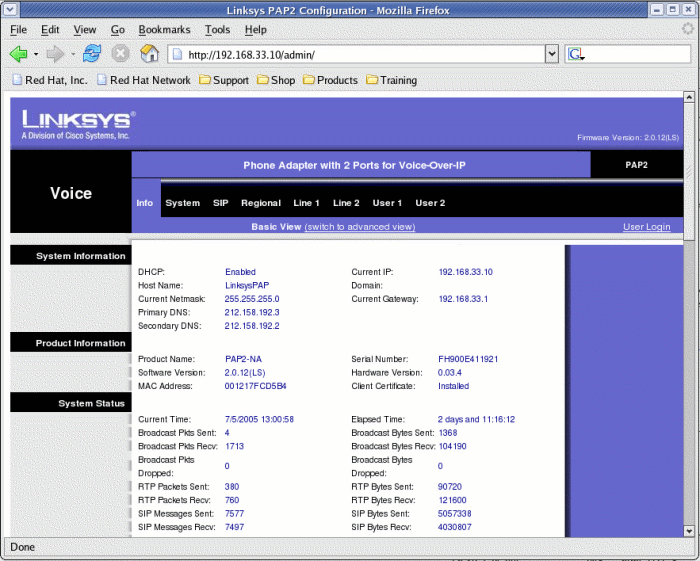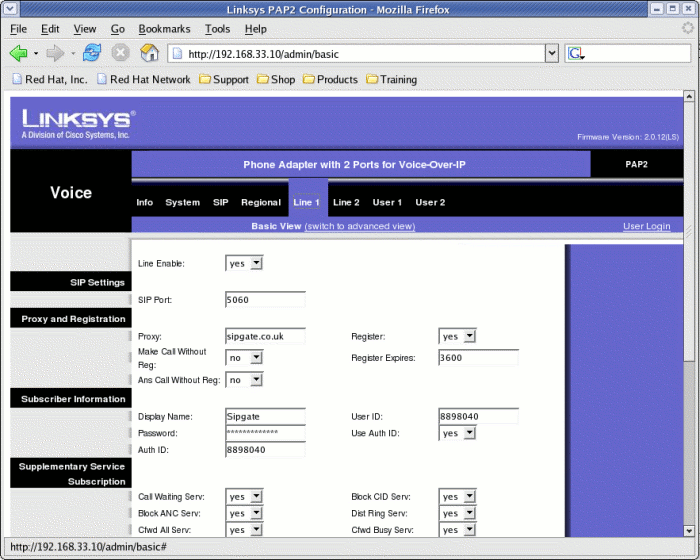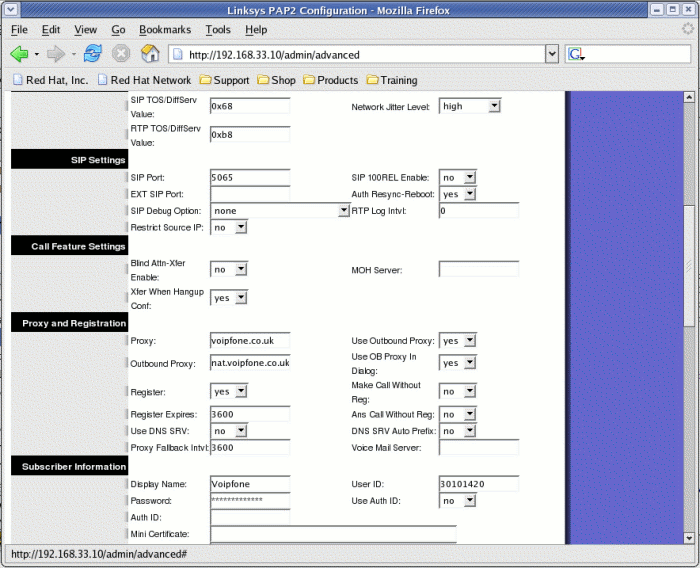Linksys PAP2 ATA
The Linksys PAP2 ATA is a dual line Telephone Adapter that can be used to connect conventional analogue telephones to a network so that they can be used for VoIP services such as Sipgate or Voipfone. The PAP2 is a small square silver coloured unit that sports a single RJ45 ethernet port to connect to a network and two RJ11 ports for connecting telephones, which will require adapters if they have BT style plugs. It also carries the ubiquitous socket for a 12v PSU (supplied).
Initial Setup
Setting up the PAP2 can be a bit of a confusing affair. Some of the initial network configuration of the unit can be performed using a telephone but to access the full range of options and to set up the VoIP services the unit needs to be managed via a web browser. By default the PAP will use dhcp to get an IP address from the local network. If the assigned address cannot be found from the device giving the IP address, then it is necessary to use a connected telephone to discover the address.
Checking the Assigned IP address:
- Dial **** on the phone
A message will be given by the unit saying 'configuration menu'
- Dial 110, followed by #
The message on the adapter calls the # key the 'pound key'
- The assigned IP address will be read out
Enter this address in your favourite browser and the initial information screen will be displayed, like so:
Most of the admin pages on the PAP2 are quite long so it is necessary to scroll down to see the rest of the information on the page. The Info page contains the device's IP address information, statistics and the settings for the two telephone lines:
Note that the status for Line 2 shows the same detail as that for Line 1 so for brevity(!), it is not shown here.
As can be seen there are a lot of options available on the unit, with more available if Advanced View is selected. In addition there are two Login views - User and Advanced. The Advanced admin is required in order to set up the VoIP services.
The Advanced Admin gives some extra menu options at the top of the screen, namely SIP, Regional, Line 1 and Line 2:
The Regional and SIP settings can be largely left alone as the default settings will suffice for the majority of purposes. Note however, that there is also an Advanced view available for the Admin Login screens and this is required if there is any requirement for setting STUN services on the PAP2.
Line Setup
There are two telephone sockets on the PAP2 and each can be independantly set-up for VoIP services. For instance, you could have a Sipgate account on one line and a Vonage account on the other. Alternatively both lines could be set for the same VoIP account if required.
Whilst there are a myriad of options available in the Line configuration pages, there are only a few steps that are required in order to set an account for use. For normal use these are:
- Enable the Line
- Set the SIP Port
- Set the SIP Proxy
- Set Register to YES
- Label the connection with a name
- Configure the Account User ID
- Configure the Account Password
- Set Use Auth ID to Yes (Not always necessary)
- Configure the Auth ID (Not always necessary)
All other settings can normally be left as default. The screenshot below shows the setup for a Sipgate account. Note, however, that the configuration screen shown here is that when in basic view. Advanced view shows far more options, which again can be largely left as default.
One setting that may need to be set in the Advanced view, however, is the Outbound Proxy. This is not the same as just setting the proxy for the providor, and in some instances may actually be a different setting. The VoIP providor may have information on their website for these settings. The following screenshot shows the Advanced view for an account on the Voipfone network. Note the different SIP port of 5065. This is the default port for all Voipfone services:
©
Nig's Net Written using the Bluefish HTML Editor on RedHat 9.0.
All Copyrights and Trademarks ACK'd. Not to do so would be a SYN!